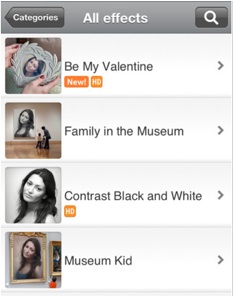Podcast: Play in new window | Embed
As you enjoy the Memorial Day weekend gatherings and BBQ, stop and think about the sacrifices made by our military men and women. THANK YOU to all of our US Military!
Tech News & Commentary
Gary in Rockford, Illinois listening online asked: “We’re interested in buying a new Sharp LED 3DTV. Every place has a different cable that they want to try to sell me. My question is, what type of cable should I buy for this? they range in price from $10 to $70. We don’t quite understand. It’s very confusing.”
You’re basically going to be looking for a HDMI (High definition Multimedia Interface) cable these are the latest cables, which are best used to transfer Hi-definition video and audio to your TV. Now, there is a lot of talk between HDMI 1.3 and 1.4. Since you have a 3D TV, we recommend you go with a 1.4. These feature higher transfer speeds, which is used to the higher data volume you get from such 3DTVs.
After doing some research, we found one cable that stood out. The Cmple 28 AWG HDMI 1.4 Cable with Ethernet. This cable can be found online for around $15, and is consistently rated as one of the best HDMI cables out there. The cable supports the latest HDMI technologies. It provides a wider bandwidth than the standard 10.2 Gbps in order to support 3D and advanced color spaces.
Why is such a good cable so cheap? Well, the down side is that the product is manufactured with lower-grade materials than the best products we’ve tried.
For more information tune in to Hour 1 of our podcast.
Consumer Reports with Donna Tapellini
In what may come as a relief to some consumers, the ranks of lower-priced, smaller, decent-performing tablets seems to be growing. Consumer Reports Senior Electronics Editor Donna Tapellini tells us how the new $250 Samsung Galaxy Tab 2 7.0 stacks up against the competition.
The “Into Tomorrow” team discussed the latest apps that they
have been playing with recently.
For Android:
• Listener Martina in Anchorage, Alaska listening through KBYR 700 AM recommends: Hydrator, FREE
“I am head over heels in love with the app called Hydrator for Android. It is an app that counts how many ounces of water I drink a day. I’ve always heard that you are supposed to drink 64oz of water a day and I usually get in less than that. But, with the Hydrator app I can keep count of how many ounces of water I’ve drank, how many ounces I have left to drink for the day, and the best part about the app is that it reminds me to drink water. I can set the app to notify me at a specific time of the day to catch up on my water count and keep me refreshed!”
For iOS:
• Rob recommends: PhotoFunia, Free
“If you’re looking for a fun, free app with crazy-realistic-effects, look no further than PhotoFunia. This app is available for both iOS and Android. You’ve probably used the Internet browser version where you upload a picture of yourself and then it is placed on a stamp or billboard. Well, you can also do it on your smartphone. PhotoFunia is a cloud-based photo editing tool that uses real-life scenes. You can put your face on a billboard, a stamp, or in a Warhol-like work of pop-art. Become the Mona Lisa or a bodybuilder. There over 150 scenes to choose from. Because it is cloud-based, a WiFi or 3G connection is required. When your picture is finished, you can then save it to your phone, email it, or print to a wireless printer from within the app (on the iOS version).” — Rob
Screenshots of the app:
• Chris recommends: Kick the Boss, FREE
“Beat up your boss with this game! We know how stupid and mean they can be. Stand up for yourself, give them what they deserve. Bazooka right in the face! You can punch, burn, stab, slap, egg them and much more!” — Chris
Tune in to Hour 1 of our podcast for more details.
Guest in this hour:
Steve Kidera, Manager, Industry Communications – Consumer Electronics Association
Are you heading on a road trip this summer? Do you spend hours a day commuting to and from work? Steve tells us about the latest gadgets available to keep us entertained and safe on the road.
Jack in Hagatna, Guam calling in via the App asked: “How do you watch videos from your iPod or Android smartphone on your TV?”
To watch content from your iPod on TV you’re gonna have to spend some money. Apple sells a cable that plugs into the dock connector of your iPod and has 4 other ends, 3 will connect to your TV to transmit video and audio, the 4th is a USB port you can use to charge your iPod while you play content on your TV. The cable is easy to use, but it will cost you $40. You can find knockoffs online for less money, but we don’t really know how well they work.
Your Android phone is a different story, if you happen to have a phone with a mini HDMI port, you can just buy a mini HDMI to HDMI cable anywhere, plug it in to the phone, and that should work, but not all phones have that port.
Some Android phones, but not all, will also allow you to mirror your phone’s screen by plugging in a micro USB to mini HDMI or to composite cable, but again, that will depend on your phone, it may or may not support it.
Without knowing your phone’s model we can’t be much more specific but, if you call us back and tell us what phone you’re using, we’ll let you know what your options are.
Another option that requires no cables at all and that would probably leave a hole in your wallet would be the purchase of the Apple TV. The Apple TV is a device that connects to your television. Now this only works with an Apple product that contains the wireless capability of connecting to the Apple TV device — an iPod Touch, iPhone or iPad. You must also have an app called AirPlay on that device which allows the wireless video transfer to your television.
Taking it a little bit further, there are DLNA-enabled TVs that play nicely with Android phones (DLNA stands for the Digital Living Network Alliance). There’s an app we’ve talked about on our show before called “Skifta”. With Skifta, you can access your digital media in the cloud from anywhere with your smartphone or tablet. And, you can stream it to DLNA-Certified and UPnP-compatible TVs, IP-connected stereos, PlayStation 3 game consoles, Windows 7 PCs thousands of other connected consumer electronics devices anywhere. We suggest you look for a DLNA sticker on your TV to see if you can use this app. If you don’t, then this might not work for you, unless you go out and buy a new TV that is DLNA-certified. That’s not realistic, obviously. But, for other listeners, this might be something to check out. Currently, it’s only available for Android devices.
For more information, tune in to Hour 1 of our podcast.
Peggy in Tyler, Texas listening on KTBB 600 AM asked: “I would like to find out the best computer for a college person going into a nursing program.”
From what we were able to gather, nursing students don’t need an awful lot of computing power, any machine that can open PDF and office documents and play videos seems to be enough to suit their needs.
That means you don’t need to go with a top of the line super expensive computer, you can get a less expensive model and still meet your student’s needs.
An HP ProBook 4530, for example, will cost you $500 and it comes with a dual core processor, plenty of RAM, a comfortable 15″ screen, a fast USB 3.0 port and, while it’s not super light, it should be light enough to take to class.
Since computing power is not a major issue, you could also look at an Ultrabook, they’re very light an very portable, with great battery life, but you’re looking at a starting price of around $800.
For more information, tune in to Hour 1 of our podcast.
This Week’s Prizes for Our Listeners
Blue Microphones: Yeti Pro — A professional USB and XLR microphone. Great for podcast recordings!
Kingston: 16GB SD memory cards and a 64GB Wi-Drive
Radio Shack: Enercell Universal Portable Power chargers
ZoneAlarm (Check Point Software): Download keys for ZoneAlarm Extreme Security