HOUR 3:
Tech News & Commentary
Bruce in Haynesville, Kansas listens to the podcast and asked: “I have a Samsung Epic on Sprint. How do you erase unused Bluetooth devices from the profile? I’m running Android 2.2, I believe.
Also, Sprint has an ‘ID Screen’. How do I erase it?”
Erasing the unused bluetooth devices should be pretty simple. From the home screen hit the menu button, then settings and then go to Wireless, from there go to bluetooth settings and you should get that list of devices, some of which you don’t use.
To get rid of one, just long-press it (meaning leave your finger over it for about 3 seconds), a menu should pop up giving you the option to “unpair” … touch “unpair” and that should get that particular device off the list. Just repeat the same procedure as needed.
To stop the vendor’s branding screen from appearing when you power the phone on, if that’s what you mean by “ID screen,” you would have to root your Android device. When you root the device, you replace the factory ROMs (Read Only Memory, or the chips that store your Android operating system inside the phone) with generic, and usually more recent, Android ROMs. Rooting your phone is entirely legal, it’s not hard, and a lot of people do it.
However, it most certainly does void the warranty, and Sprint will offer you precisely zero support once they’ve discovered you rooted the phone. Also, some apps don’t work properly on rooted phones. But if you’re determined to press ahead, just google “rooting samsung epic” and that should put you on the trail of ROM images you can use. If something goes wrong, however, it’ll be a long, slow walk to the Sprint store to ask them to reset your phone back to the factory settings.
For more information, tune in to Hour 3 of our podcast.
Ed in Springfield, Tennessee listening on WDBL and asked: “I have a Sony camcorder that’s a few years old. It records on MiniDVD. It gives me an error when trying to finalize the DVDs. When I put them into a computer drive, there are no files showing. I’d like to have the movies that I made. Is there any software to rebuild the data on these DVDs, or a trick to get the movies to display? I have both a Mac and a PC.”
This one’s gonna be down to luck. A couple of different things may happen depending on how lucky you get.
1) You could see the files on a computer. That would’ve been the best case, but you already know that’s unfortunately not the case for you.
2) You may be able to recover the files with specialized software even if Windows or Mac OS X can’t see them on their own.
) You may either need to give up or send the disk to a professional recovery service.
Since you already know that case 1 won’t work for you, let’s focus on number 2. There are a few programs you can use to try to recover the files. We suggest you start with either Handbreak for the Mac (completely free), or with ISOBurn for Windows (free to try, but you have to pay a $30 license to recover files). If you see the files with either one of those programs, you should be able to rip them to your computer and either watch them from there or use a regular DVD burning software to copy them to a another DVD.
Another program that may help you is CDRoller for Windows. It’s $34, but some people have reported success with it. We suggest you try the other ones first, since you can see whether or not they can read the files before paying for any license, but if all else fails it might be worth a try.
We have run into one case where ISOBurn could not recover the files and the company told the user they were disappointed their software couldn’t help him and offered him to refund the license fee. And, if he wanted to send them the DVD, to try to recover the video themselves. We don’t have any personal experience dealing with them, but we think that speaks well about them and they may be worth trying. If you want to try professional recovery services, keep in mind they will be pricey, we have run into flat fees of $100 per disk and above.
For more information, tune in to Hour 3 of our podcast.
“Into Gaming Update” Weekly Feature with Mark Lautenschlager
Ron in Eerie, Pennsylvania listening on WPSE 1450 and asked: “I’m interested in converting an old satellite receiver to an over-the-air TV antenna.”
It will take some work. The satellite dish itself cannot be used to receive over-the-air TV signals. They’re different technologies that work with different frequencies and are used for different purposes. Even many of the satellite receivers that have a connection for an antenna won’t work for over-the-air, unless you also have a satellite dish connected to it. What you can do is use an antenna that clips on to your satellite dish and uses the cables that already run into your house to carry the signal.
Basically, the setup works like this: You clip the antenna onto your dish, connect the cable from the dish to the new antenna, and then at the other end of the wire (inside your home) use a “diplexer” to split the satellite and TV signals. A diplexer is just a cable splitter that has one input and two outputs, one for VHF/UHF signals for regular over-the-air TV, and one for satellite signals.
The catch here is that this may or may not work, because you may actually have more than one cable running from the satellite dish to your TVs. For example, you may have one cable that runs to your living room and from there splits off into your kitchen, and a second individual cable that runs into your bedroom. If you connect the antenna to your bedroom’s cable, then you won’t see an improvement on the living room’s TV. Unless you know how the house is wired, get ready to face a little disappointment if you decide to attempt this.
The costs you’re looking at (if you decide to go for it) are around $60 to as much as $100 for a clip on antenna. You could make one for a lot less, but if you buy an already made one, it’ll cost you around that. A signal splitter (the “diplexer”) per room isn’t very expensive. You can find them for as little as a few dollars — for less than $10. A lot of clip-on antennas are sold as a kit that already includes several splitters.
For more information, tune in to Hour 3 of our podcast.
Tom in Southwest Virginia listens to the Podcast and asked: “I was listening to the podcast and heard the caller ask about tablets. I am writing this on my Archos 101. Even though it is only Android 2.2, I have been very pleased with it. Archos now has announced their new Gen 9. This runs Android Honeycomb. Please be sure to check it out at IFA. The specs look awesome! 1.5 dual core processor, 3G capability, and still a very thin body with a 10.1-inch screen. One more thing is the available 250 GB hard drive. Of course it is 3mm thicker than the standard. I think it is supposed to be under $400. I look forward to hearing what you think.”
The Archos 101 G9 looks really interesting! Not only does it have the powerful 1.5GHz processor you mentioned, along with Honeycomb and the option to add the huge 250GB hard drive, but it can also connect to a TV via an HDMI cable, mirror the display on the TV and can be controlled by an Android phone. It can also receive content from a networked computer via WiFi.
An interesting feature of the Archos G9 tablets is that their 3G capabilities come from a USB drive that is compatible with computer and doesn’t plug-in as much as “dock” inside the tablet.



For more information, tune in to Hour 3 of our podcast.
Guest in this hour:
Erik Zamkoff, Founder & CEO – MiMedia
MiMedia is a cloud-based personal media platform that allows users to back-up, access and share their digital lives, at anytime and from anywhere.
“IFA History Feature” brought to you by Messe-Berlin
That’s this week’s IFA Update brought to you by Messe-Berlin. Be sure to visit IFA-Berlin.com.
Josiah in Wichita, Kansas listens via the iPhone App and asked: “I’ve been looking at the iOS 5 details that Apple put out and I was wondering what you think of it? Also, what’s your opinion on the newest Android OS?”
For starters, for the patent-infringement-sue-crazy Apple, there are a lot of similarities between the new iOS 5 features and stuff I’ve been doing on Android for a long time! For instance, the Notification Bar. Just like Android, you can see all of your notifications aggregated in a drop down menu at the top of the screen. And, if you’re playing a game or browsing the web, instead of having a blue window pop-up in the middle of the screen, you’ll see a message pop-up at the top of the screen. Now, why do they have to copy Android? Running out of ideas? A lot of the stuff they are releasing with iOS 5 is already done with Android and other mobile platforms.
Rob is excited about the notification bar. He really hates when he unlocks his iPad and a bunch of reminders and other notifications take a long time to clear. With this notification bar, all calendar reminders, messages, email and app notifications will be hidden together. He is also excited about other features like:
1) iMessage: You’ll be able to text, send pictures or videos, locations and contacts to any iOS 5 user over WiFi or 3G. Basically, you’ll be texting for free!
2) To-Do List Reminders: I love making lists on the notepad on my iPhone. I use it whenever I go shopping for groceries or household items. With reminders, you’ll be able to check-off completed tasks on your list and setup reminders before or when you arrive at a store. You can do this with third party apps, but now it will be integrated in your phone.
) Twitter Integration: You’ll be able to tweet photos directly from your library without using a third party app.
4) Camera/Photos: You’ll be able to access the camera from the lock screen with a camera icon to the right of the “lock” bar. You’ll also have simple photo-editing features like cropping, enhance and red-eye reduction.
5) Rob’s most favorite is the Split Keyboard … especially on the iPad. He loves thumb-typing on his iDevices. But, the iPad’s big screen makes it a little difficult. The split keyboard is going to make thumb-typing convenient.
A cool feature a lot of iPhone users have been waiting for is wireless sync. With iOS 5, you’ll be able to sync your iOS device to your Mac or PC over a shared Wi-Fi connection. Every time you connect your iOS device to a power source (say, overnight for charging), it automatically syncs and backs up any new content to iTunes.
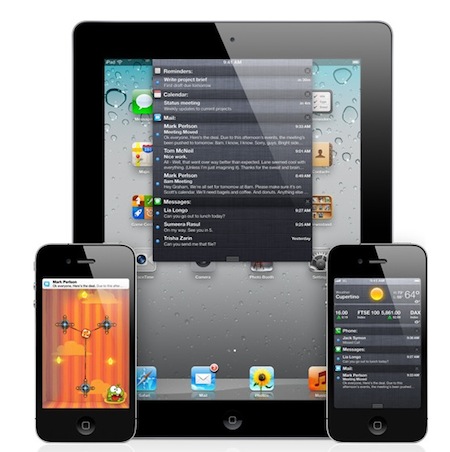
iOS 5’s Notification Bar
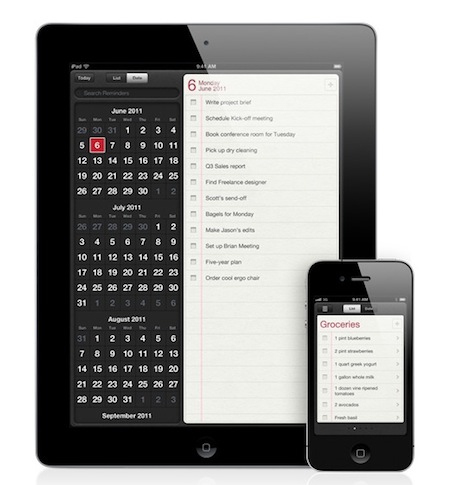
iOS 5’s Lists
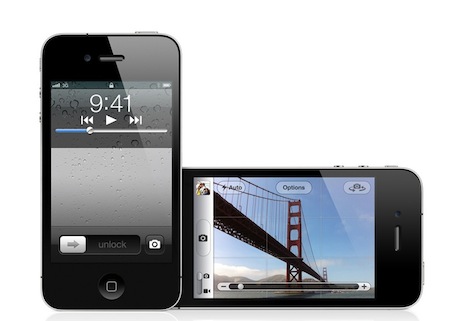
iOS 5 adds a camera button even while the phone is locked
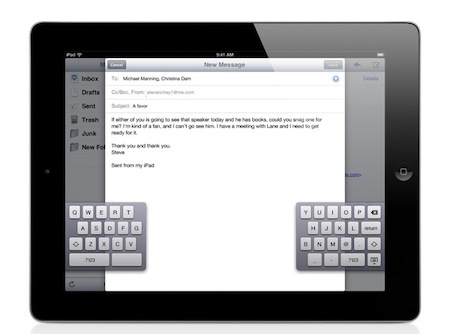
iOS 5’s split keyboard on the iPad
For more information, tune in to Hour 3 of our podcast.
Leroy in East Point, Michigan listening via our FREE “Into Tomorrow” Android App and asked: “I’m wondering about this “cloud” that everyone is talking about. Is it for the average consumer? Is it safe, secure? Is it free? Do you have to pay for it? Who offers it? I know upload speeds are much slower than download speeds. I’ve heard that some companies after a certain amount do something you called “throttling”. I’d like to know more about it. Is it accessible from any other computer, since you have it? Is it like any of those online storage solutions, like some that I’ve heard advertised?”
Well, you may be slightly disappointed when we answer your question…
You see, when you’re designing a network and you need to make a diagram you draw a little desktop computer to signify a workstation, a little desktop-style tower to represent a server and when you want to draw something that happens outside your network you draw a little cloud and a line connecting it to your network.
The little cloud represents some fuzzy outside entity that interacts with your private network and, for example, delivers data or connects distant offices, but is handled outside your domain, so you don’t have to worry about messing with it’s design… 99% of the time that outside entity they call “the cloud” is… THE INTERNET!
When you hear about anyone talking about “cloud services” that means “internet services”, programs that run in someone else’s server, but that you can access from your computer, you can connect to them and use them. But, they’re not physically stored in your computer, you access them via the internet.
Now, is it for the general consumer? It often is, webmail is a cloud service, so are Google Docs, so are online backup services, so is IRS e-filing, all of them are for consumers. Just like with software that you install directly on your system, a lot of cloud services are not for the general consumer, for example, if you’re a police officer nowadays, you probably have a laptop in your car that lets you access law enforcement databases, that’s a cloud service that will not be accessible to the general consumer.
Some services you pay for, like most online backup services or Netflix instant videos, some are free, like online maps and most webmail access.
Are they secure? they tend to be, if a company is careless they can make unsafe services, but reputable cloud services are typically very secure.
Since cloud services are not stored on your hard drive they are generally accessible anywhere and from any computer.
Now some of what you asked is not directly related to cloud services: upload and download speeds are typically different not because of cloud services, but because of ISPs. People tend to download much more than they upload so the connection’s upload speeds tend to be slower unless the user requests a symmetrical connection from their ISP, and usually pays considerably more for it.
The same goes for throttling, it’s not related to cloud services, that’s something some ISPs do. Those ISPs will give you a certain amount of data you can download and from that point on they consider you a heavy user and throttle you, meaning they slow your connection down so you can’t download as much data in the same amount of time.
So there you go, the cloud is nothing more than the internet, and cloud services are nothing more than programs that run off an internet server and are accessed via the internet instead of needing to be installed on your computer directly.
Tune in to Hour 3 of our podcast for more details.
Listener Willie asked: “What do you guys think about AT&T not supplying their customers with 4G on their iPhone 4 phones? Still, they say they are the best and the fastest for internet while talking at the same time!”
This one’s not really on AT&T, Apple doesn’t make an iPhone that can achieve 4G speeds… then again AT&T’s can now technically call their speed 4G, but it’s really what they used to call “enhanced 3G”…
Regardless of AT&Ts half truths though, Apple just doesn’t make an iPhone that can use 4G networks yet, so for now, neither AT&T nor anyone else will be able to offer iPhone 4 users 4G speeds simply because the hardware isn’t there.
Tune in to Hour 3 of our podcast for more details.
Tim from Decatur, Illinois listening on 100.9 FM asked: “I’m looking for a Bluetooth stereo device that I can hook up to my stock radio in my car. Thanks.”
There are a few products out there that you can look at. What you really need is a Bluetooth reciever that has an FM transmitter built-into it. Our team has uncovered one that will do just what you are looking for.
The Motorokr T505 Bluetooth, makes calls hands free and allows you to listen to your tunes with features like echo/noise reductions and loudness control. The Bluetooth technology will stream your music or favorite talk show, such as into tomorrow right from your phone or MP3 player to the Motorokr T505. The digital FM transmitter let’s you make and receive calls and your music will pause while you’ll take your calls.
The Station finder technology searches the FM dial for you to find the best station to transmit to. Press a button and Station finder will find and announce the best FM station for you to tune to. This portable solution clips to the visor, so that it can be taken from car to car.
The Motorokr T505 is available online starting around $30.
For more information, tune in to Hour 3 of our podcast.
If you have any questions about any of this week’s show info,
please email us here.
This Week’s Prizes for Our Listeners
Boingo: Two months of FREE Boingo WiFi Service available at hundreds of thousands of hotspots worldwide
G-Technology: Several G-Drive Slim 1/2 a Terabyte (500GB) Silver Hard Drives
Solar Components: Several JOOS Orange Portable Solar Chargers – Designed to charge all personal electronic devices (cell phones, smart phones, MP3 players, GPS devices, portable game devices and more)

