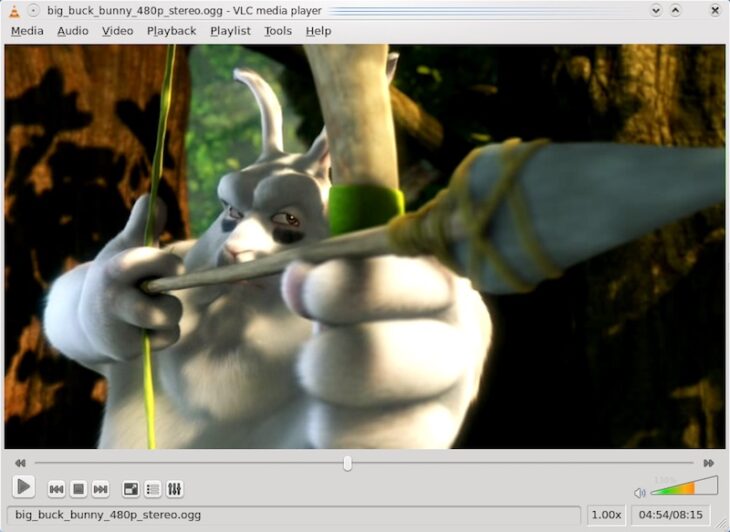Podcast: Play in new window | Embed
Chris brought us back in IFA history with the introduction of the home tape recorder:
The first professional studio tape recorder came to the market in the US in 1948 with the Ampex 200; two years later in Germany, Grundig and AEG began producing the first tape recorders for home use. At the Funkausstellung in 1953, Grundig showed an open reel tape recorder with six inch reels and reverse operation. Ten years later the end had come for the complicated open reel recorders as the Compact Cassette offered easy operation with a tiny cassette housing the tape. Both technologies were introduced at IFA.
Joe asked:
“I’m playing back recorded videos from downloads, with VLC player. Most of the time, I get ‘streaky’ or ‘ghosty’ video. When I play it on Windows Media Player, it plays fine. I wish I knew what was causing it.”
Let’s start out by eliminating the obvious potential problem: VLC comes with a Video Effects pane which includes options such as “Motion Blur,” make sure those effects are not on, since they’d definitely feel like problems with the video if you didn’t know they were running.
If that doesn’t fix the issue, you could be looking at a codec issue, the easiest way to determine whether or not this is due to a specific codec is to open a few videos saved as different formats, if it’s only happening with some or even worse with just one, it’s probably a codec issue and you can probably solve it by updating or replacing the one used to play that type of video.
If that doesn’t seem to be the cause of the problem either, it could simply be an issue with one of VLC’s configuration files, we’ve seen that problem before and reinstalling the player may very well fix your videos.
If that also doesn’t make you videos play as they should, well… is Windows Media Player really that bad? Your solution may be to use it for those videos and just save some time.
You might also check the hardware or “GPU” acceleration setting in the VLC configuration screens (it’s under Inputs and Codecs). By default it’s disabled. You can try enabling it, or if it’s enabled you can try disabling it. Windows Media Player, by default, uses hardware acceleration.
You might also check the hardware or “GPU” acceleration
If you don’t use hardware acceleration, which utilizes portions of your graphics card to help with the decompression of the compressed digital video, then your processor is tasked with doing the entire thing. Depending on how fast your processor is, that amount of load might cause it to have issues.
VLC is usually very reliable, and in fact it’s our “go to” media player around these parts. We hope we’ve given you some tips that help you sort things out.