Podcast: Play in new window | Embed
Tech News & Commentary
Casey in Salem, New York calling in via the App asked: “I have my Pebble Smart Watch and my Galaxy Note 2, so in theory, I can control my YouTube App or Netflix with my Pebble and have them streamed to my ChromeCast on my TV. So I can basically use my Pebble Watch as my TV remote. I know there’s a lot of TV remote apps out there that allow me to control my cable box with my cell phone. With my Pebble being a companion to my smartphone, is there any workaround or any app that will allow me to control my TV app with the Pebble, so I can have that cool functionality of having my remote strapped to my wrist?”
Unfortunately, the programs available for the Pebble are very basic, mostly what you will find are different watchfaces, and some basic interaction with phones, but nothing as advanced as what you’re looking for. At least not for now.
The truth is that the Pebble is a very early version of the smartwatches we can expect and there isn’t a huge interest in it in the greater development community, since it’s not a very popular product, and it’s fairly limited.
For now, you’re unlikely to find anything like what you’re looking for, but maybe on future version of the watch it may become possible.
For more information tune in to Hour 1 of our podcast.
Consumer Reports Feature With Mike Gikas
Are you thinking of getting someone a smart phone as a holiday gift? Some great choices abound. Consumer Reports Senior Editor Mike Gikas is here with some of his personal recommendations.
The “Into Tomorrow” team discussed the latest apps that they have been playing with recently.
• Mark recommends: HopTo, FREE
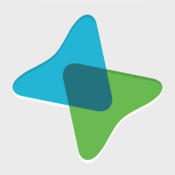
- “This week, I spent time with Hop To, a new Microsoft Office “mobile workspace” app for the iPad. I’d read several reviews of Hop To that raved about how they had put a great mobile interface on top of “real” Microsoft Office, so I had high hopes for this. Unfortunately, there were one or two glaring problems. First, the good. Hop To does in fact edit and create Microsoft Word and Excel documents. It does connect with cloud storage systems including Dropbox, Google Drive, and Box. It offers a PC desktop connector for Windows computers. And it does present itself with a very beautiful, clearly “designed for the iPad” user interface. And that’s where the good news ends. As I’ve said many times, I use my iPad with a Logitech Ultrathin Keyboard Cover that is a bluetooth keyboard, because typing on glass is unfortunate when you have any REAL work to do. I was able to type FAR faster than Hop To could keep up. Using apps like Pages, Google Drive, or QuickOffice, I don’t have that issue. Also, and this is a huge thing, it didn’t support cursor movement using the arrow keys on my keyboard, which made editing a challenge. As for it’s “real” Microsoft Office support, I didn’t find it that much more fully featured than QuickOffice, and it’s a darn sight behind the excellent virtualization of CloudOn. So in the end, I’m going to have to give Hop To a negative report, at least at this point. If you need TRUE Microsoft Office on your iPad, you need to be using something like CloudOn. For the quick and simple edits of your Word and Excel files, I’d stick with Google’s QuickOffice. Hop To is priced right, though. It’s free in the iTunes App Store.” — Mark
• Chris recommends: Duck Dynasty: Battle of the Beards, $0.99

- “It’s not very often that I’ll highlight an app that actually costs real money (mainly ’cause I’m super cheap) but this week I HAVE to talk about the most useful, handy and productive app I’ve found. It’s called Duck Dynasty: Battle of the Beards. Battle of the Beards tests your reflexes and drops you feet first into the Louisiana backwoods to compete in the Robertson family’s favorite redneck activities. Master sets of rapid-fire micro-challenges, unlocking gear and earning points as you play, to prove that you’ve got what it takes to grow a beard as long as your favorite Duckmen. In the app, you’ll hunt ducks, eat chilies, blow up beaver dams and more. As you play, your character will go from a Bluetooth-earpiece-wearing, clean-shaven businessman, to a fully camouflaged, long-haired, bandana-wearing redneck with a beard that would even make Phil jealous. Duck Dynasty: Battle of the Beards is 99 cents for both iPhone and iPad versions. Sorry Droids, this one’s just for us iPhonies.” — Chris
What are your favorite Apps? Let us know at 800-899-INTO and we’ll feature them in this segment!
- Tune in to Hour 1 of our podcast for more details
Guest Segment:
Gemma Tarlach, Senior Associate Editor – Discover Magazine
David from Windsor, Ontario Canada listening via 800AM CKLW The Information Station asked: “I want to build a Budget PC for $250-$300. What motherboard would you recommend and what RAM?”
The ASRock FM2 series of motherboards by AMD will cost you around $49, it supports up to 16GB of RAM, which is a lot for a $300 system. MSI sells their A55M series for around the same money, you can also install 16GB of RAM on them, and we’ve heard they allow for good overclocking options, though we haven’t really tested that ourselves.
As for RAM, you probably need to decide how much RAM you can afford to put on your inexpensive computer, considering you still have to buy a processor, a power source and who knows how many other relatively expensive parts, your budget for RAM memory is probably pretty low.
For $69 you can get 8GB of RAM in 2 4GB modules, from Crucial, but that may be more than you even need, if you’re working on such a cheap build.
Buying 4GB for Kingston will drop the price to below $50, so that may be worth considering… keep in mind you still don’t have a processor or any kind of storage, and at this point you’d already be spending about $100 of your $250 dollars.
It’s hard to tell you exactly what to look for without know more about what you want to use your computer for, but if all you’re looking for is savings, you should probably stick to cheaper parts and be realistic about your needs, if you think you can get by with a 250GB hard drive, but having a terabyte drive would be nice, try to stay closer to the 250GB option, otherwise your cheap project will turn very expensive very quickly.
You might also want to look at pre-built discounted systems if your budget is that low. We’ve found systems running Windows 7, Windows 8 and various flavors of Linux all selling for under $300, some below your $250 mark as well.
For example. $229 can buy you a 64-bit Windows 7 desktop, with 4GBs of RAM, a 320GB hard drive, and a dual-core AMD processor. Not bad, for such a low price, and it may top what you can build for that little.
By the way, the ASRock FM2 motherboard that we saw for $49.99 featured on board AMD Radeon HD 7000 graphics and a Hudson D2 socket for the AMD Athlon X4 processor. What all that tech speak means is, this will be a pretty snappy performer despite its very low price. It won’t be an Intel Core series CPU, but it won’t cost like an Intel Core series CPU, either.
For more information tune in to Hour 1 of our podcast.
This Week’s Prizes for Our Listeners
Covington Creations: Earbud yo-yos “A clever solution to tangled earbuds”.
C.Crane: Senta Ally Portable Bluetooth Stereo Speaker with built-in FM radio and SD & USB reader.
Yamaha: Pro 300 Hi Fidelity, over-the-ear Headphones.
Nite Ize Innovation: Connect Case and Connect Cradle for iPhone – Hard case with belt clip, vehicle mount and desk stand.
“Into Tomorrow”:Microfiber Screen Cleaning Cloths with Dave’s cartoon on them, for all your smartphones, tablets, TVs, camera lenses and computer screens!

