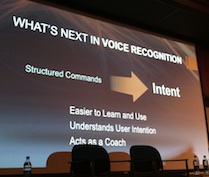HOUR 1:
Tech News & Commentary
Wendell in Santa Cruz, California asked: “I have an iPad 2 and I’d like to know when I should recharge my battery. Should I wait til it goes way down, down just a little bit, or almost to the bottom?”
the issues with “battery memory” are, for the most part, a thing of the past. There was a time when, if you charged a cell phone or other device before the battery was dead, it would greatly shorten your battery life. Years ago, many cell phones even had a “battery cycle” built-in that would run the battery all the way down before you recharged it.
Nowadays, manufacturers have gotten away from those nickel-cadmium batteries and many are now using lithium-ion batteries. These batteries handle the power requirements of today’s devices better and last a lot longer. They also are generally not affected by “battery memory.”
As far as your iPad battery, Apple does use those lithium-ion batteries. You should be safe recharging the battery any time. What happens is, the batteries use a fast charge when they are below about 80%, to boost your power. Once they reach 80%, they switch to a trickle charge until it’s full. That keeps the battery from getting damaged by over-charging.
They do say that you need to use lithium ion batteries often to keep them “exercised.” Apple says that if you don’t use your device often, you should at least complete one full battery cycle (that’s a complete drain and re-charge) every month. That should keep it in tip-top shape.
That being said, we do have to note that all batteries, even Lithium-Ion batteries, have a finite number of charge-discharge cycles. The percentages are a bit blurry when you start to figure what constitutes a “full” discharge. Our suggestion would be to plug in your iPad whenever it needs charging and don’t worry about unplugging it at full charge, the overcharge circuitry takes care of that. But, if your iPad is at 20% battery life and you’re actively using it, go ahead and let the battery run down closer to 5% before putting it on the charger. If it’s sitting idle then it doesn’t really matter when you charge it, but the point is that it’s not a bad thing to let the battery run low when the device is actively being used.
I usually charge my iPad when it’s down to about 2-5%. And, always before a trip, even if it hasn’t gotten down to that percentage. I can honestly say I don’t charge it much. Maybe once every 2 weeks, depending on how much usage it gets while at home. I charge it even less when traveling, because I only use it on the airplane and for note-taking at meetings or during interviews.
For more information tune in to Hour 1 of our podcast.
Consumer Reports with Paul Reynolds
Amazon’s Kindle has led the way in the e-book reader industry since its introduction in 2007. Paul Reynolds from Consumer Reports reveals which e-book reader knocked the Kindle from its long-standing top spot.
The “Into Tomorrow” team discussed the latest apps that they
have been playing with recently.
For Android:
• Mark recommends: WebMD , FREE
“WebMD is an incredibly popular and useful web site that spun-off that doctor’s waiting room standard, WebMD the Magazine. Now there is a WebMD app for your Android smartphone as well. You may be thinking “Wait, I’ll just pull up their web site on my mobile browser” and yes, you could. But the web site isn’t optimized for the mobile browser and that means lots of zooming and fiddling to read things. It’ll work, but it’s a bit like trying to unwrap a hard candy that’s been in the sun too long. You work on it forever and you’re still not COMPLETELY sure you’ve removed all the plastic. The Android app brings the WebMD content in an easy to use package. You can check symptoms, browse a topic index of articles from the web site, even search for local healthcare providers. You can access their drug database to look for side effects and interactions, as well as a first aid section that covers basic techniques. WebMD is completely free and available for Android, iPhone, and iPad, but more importantly, Android. Did I mention Android? Download it from the Android Market.” – Mark
For iOS:
• Chris recommends: Lose It!, FREE
“Lose it! is an app for anyone trying to lose weight, gain weight, or maintain weight. Once you install it, you answer a few questions like how old you are, how much you weight, how tall you are and so on. It then asks you what your weight goal is. Then it will help you pick a deadline and track your daily food intake and exercise. It tells you based on your input, how many calories you should eat a day. Then you log the food you eat, and it will count down the number of remaining calories for that day, to help you not overeat. If you exercise, it will also take that into account and log the calories you burn each day. You can link it to a free account on their webise so that all your information is backed up, set reminders to log your food and connect with Facebook and Twitter so that you can share your success (or failure) with everyone. The app is free, and so is the website account.”
• Rob recommends: Apple Store App , FREE
“Mine is more of a complaint of the week and a heads up! You can use this app to shop the Apple Store and to make an appointment at the Genius Bar. This week I tried using it twice to schedule a Genius Bar appointment, but the times available weren’t convenient for me for same day service. I checked on my computer later and discovered there were more appointments available that evening. The app shows a very limited amount of times. I only got 1 for same day service!! Yet, I discovered there were at least 10 appointments open that evening. I guess they don’t refresh the app that often. For next day service and later in the week, there were several appointments listed.”
Listener Michael wrote: “RadioPup for iOS. I love it because I can get my favorite talk radio on the go when a radio may not be available.”
Listener Anthony wrote: “I use Crackle so I can watch videos of shows like newsradio and original shorts of shows like “jailbait”! I also like my bell (sat tv) app, I’m able to program my PVR from anywhere in the world! LOVE my iPhone.”
Tune in to Hour 1 of our podcast for more details.
Forward With Ford Reports…
| HOUR 1 GUESTS | ||
 |
 |
 |
| With safety glasses on, Rob enters one of the many Ford labs we visited. | Tim Westergren, Founder & Chief Strategy Officer – Pandora | A spinning Eco Cardisplay during lunch. |
 |
 |
 |
| They covered our camera lenses when we watched a live Crash Test! | Here’s all the cameras could see. | Dave interviews theFounder of Pandora. |
| “Forward With Ford” Conference ReviewDay 1: Welcome Dinner – Welcome remarks by Alan Mulally; Speaker: Malcolm GladwellDay 2: Full Day of Tours of Ford Labs/Headquarters & Demo Presentations
Day 3: Trends at the Track – Testing new car technology and driving on the track; Bonus: Crash Test; Lunch Speaker: Futurist Joel Garreau
|
• Day 1 review: Dave & Rob were not impressed by a couple of the speakers, especially Gladwell.
• Day 2 review: 1) Touring Research & Engineering Labs – SYNC & Inflatable Seatbelts were invented in their labs
1st Stop: Microcellular Injection Molding > Finding ways to make (plastic) car parts weigh less and be more fuel efficient. —> There’s about 300 pounds of plastic in modern cars. 2nd Stop: Odor Testing Lab > To keep a neutral smell in vehicles (Rob loves the new car smell!) Ford has a “Smell Jury” that consists of 5-6 people (Men & Women) who smell car parts in different weather/temperature environments to ensure vehicles have just the right scent. – The “Smell Jury” is regional because different cultures have their own opinion on smells and some may be more sensitive.
rd Stop: See Sound with “NoiseVision” & Horn Usage – Ford uses a sphere/ball with 31 high-quality mics and 12 digital cameras to help identiy the source of a noise in a car or truck and isolate to eliminate it.
– Horn Usage has changed from warning other drivers in traffic to communicating with it or insulting people in traffic. Ford is researching horn usage to choose the best kind for each vehicle. (single vs. dual trumpet)
4th Stop: Seat Comfort Attributes – Ford’s seat comfort customer satisfaction has improved consistency over the last 5 years and is now best in class in North America. (They had us compare seats from a Cadillac CTS, Lexus & proposed seats for Lincoln cars) – Ford has neglected Lincoln seats and wants to improve them 5th Stop: HOPS = Human Occupant Package Simulator
– Using technology used in Hollywood (aka Avatar & Video games) -> Motion Capture Research-> to study how people enter and exit their cars.
2) Ford Sync/MyFord Touch/App Link Demo — What the future holds – SYNC has evolved from 100 voice-commands in 2007 to now 10,000. Ford is working closely with Nuance Communications to improve SYNC voice-commands and eventually bring more natural commands (Ex: Change temperature to 70 degrees vs. Temperature > 70 degrees) – AppLink on MyFord Touch –> Pairing your smartphone to SYNC and have Pandora stream in your car.
) Safety for All Ages MyKey Technology – Prevents our children from going over 80mph; lowers radio and more. It’s pre-installed in every new Ford vehicle. All it takes is for the owner/parents to call and activate it.
Industry-first inflatable safety seat belts for rear seats; 10 years in the making! Now available in 2011 Ford Explorer
• Day 3 review: Track Time! It was dicussed in detail later in the show. |
Sue from South Lion, Michigan listening on CKLW AM 800 asked: “I’m in my 50s. I’d like to know if an Apple iPad or ‘Verizon same kind of thing’ is too hard for me to work.”
No, the whole point of the iPad and it’s competitors is that they are intuitive, you want to read your emails, just touch the email icon and they’re there … you want to look at your photos, just touch the photos icon … is the photo too small?; use your fingers to stretch it out to a bigger size. Tablets are a lot easier to use than regular computers. They’re more limited in what they can do, but they’re far easier to use.
The iPad will most likely be easier that the rest of the Verizon alternatives, that’s not because the other ones are hard to use, but because Apple requires that all apps display the same behavior. With Android-based tablets some apps follow the standard and some don’t, 90% of the time it’s fine and it’s easy enough, but sometimes it can get confusing and frustrating when a developer decides that a button that means “up” on every single other application will mean “down” in his.
Even taking that into account, all tablets are fairly intuitive and you should be more than able to use any of them without a problem, people far older than “in their 50s” are using them daily without too many problems. If you want to be sure that you’ll get along with a tablet, go down to a Verizon store, they’ll have both iPads and competitors and should be able to have a look, try them out and see how comfortable you feel using them, but we have no doubt you’ll be able to use whatever tablet you choose and enjoy it without any problems.
There are a couple of us here on the Into Tomorrow staff who are rumored to be in our fifth decade, and we have no trouble at all working computers, tablets, and smartphones. The devices themselves aren’t as much of an issue as the apps you choose to run on them. We very much encourage you to try one out, whether a smartphone or tablet, and we can almost guarantee that you’ll wonder how you ever managed without it.
For more information tune in to Hour 1 of our podcast.
This Week’s Prizes for Our Listeners
iLuv: Several iSP110 Mini Portable Stereo Speakers (in a variety of colors)
Microsoft: Copies of Street & Trips Software with GPS receiver
VSO Software: Copies of Convert-X-to-DVD 4 – Lets you convert videos to DVD and watch on any DVD player.
wEASEL: Several wEASEL Easel Smartphone Stand with Hanging Loop in Black or White