Podcast: Play in new window | Embed
HOUR 3:
Tech News & Commentary
Chris in Columbia, Missouri listens via the iPhone App and asked: “I have a nephew that lives in Austria and will be 14 years old. I’m trying to find a game for his PlayStation 3 that he will enjoy. He enjoys action and video games. Some sports, but mostly fantasy and action. I heard Mark talk about Skyrim and checked it out, but unfortunately it’s rated M and I’m not comfortable buying anything more than a rated T game.”
I’m afraid you’re out of luck there, Chris. Our resident Gamer Mark says there isn’t a single fantasy RPG game for the PS3 that he would recommend which isn’t rated M. The ESRB is really quick to assign the M rating, and the hack and slash stuff you’ll find in any fantasy title is a virtual lock to get rated M.
Skyrim is by far the best RPG for the PS3, but he might also enjoy Dragon Age: Origins or Dragon Age 2. Now, both of those are also “dark” titles with some adult themes, so if you are really worried about that M rating, don’t let us drag you down a dark alley you don’t wish to be in. The only T rated RPGs we can think off for the PS3, offhand, are the Final Fantasy games. These are very heavily Asian in look and feel, with beautiful graphics but game play that feels odd to some in the western world.
I wish we could be more helpful, but fantasy RPGs on the PS3 are slim enough, and all the ones we would say are fun and engaging to play are also violent enough to be rated M.
The top action titles, like Call of Duty: Modern Warfare and Battlefield , are also rated M. One you might want to look at is Uncharted 3: Drake’s Deception. That’s a good game, and it’s rated T. A PS3 version is available.
For more information, tune in to Hour 3 of our podcast.
“Into Gaming Update” Weekly Feature with Mark Lautenschlager
After 18 expansions over 13 years, the original EverQuest is turning into a free-to-play game. Will this bring its former fans “back to the future?” Tune in this week for details.
Donald in St. Croix, US Virgin Islands listening on WSTX 970 asked: “I’m making a studio at my home for music and videos. I would like to know what’s the best PC I could use right now? A business workstation, a gaming PC, or a home and office? Thank you.”
Any of those types of computers will work “in theory.” However, a gaming PC is what we always recommend if your gonna do a lot of video and audio editing. The reason is that “gaming” PCs generally have more RAM, faster processors, more video memory, and all that kind of cool stuff that makes a computer run faster. When you’re playing a game, you don’t want your computer to be running slow. It could mean the difference between life and death. (Well, at least virtually — in the game.)
Audio editing doesn’t really require a whole lot of processing power, unless you’re getting into a lot of multi-track music editing with effects. Video editing on the other hand, especially high definition, is very “resource hungry” meaning it will consume a lot of the memory and processing speed on a computer. So you want to make sure you have enough to go around. That’s why a gaming PC is probably your best option. Yes, they are a little more pricey, but you are getting the extra speed and power you need for your money.
You can certainly save some money by purchasing a lesser video card, however. You sure don’t need an AMD Radeon 7900 series card running in Crossfire mode to edit music and videos. You’ll be able to save hundreds of dollars by choosing a more mainstream card.
Make sure you’re getting something with lots of RAM and a fast hard drive. Ideally, it would be nice to have an SSD for the operating system and applications and a large traditional drive for storing the files long-term.
Mark has bought gaming PCs from Dell and iBuyPower, with good results from both. Newegg.com often has special pricing on iBuyPower computers, so check there first even before you check the iBuyPower web site directly.
For more information, tune in to Hour 3 of our podcast.
Titus asked: “I was wondering what your thoughts are on the AMD eight core processor.”
The consensus seems to be that the eight-core AMD FX 8150 is good, it’s cheap too, and … it will get eaten alive by a quad-core Intel Core i7. In tests it seems to be able to slightly edge Intel’s Core i5s, but Core i7s still easily beat it.
Now, to put things into perspective, those Core i7s are several times more expensive than the octo-core AMDs, but people hear eight core and assume a massive boost in performance when that’s not the case.
For these kinds of chips, most of the tests are done on games since very few other things demand the amount of processing power that would be able to tax these chips.
Most of those those ultra demanding games aren’t even optimized to take full advantage of the power made available to them by a quad-core chip, let alone an eight-core, so eight cores don’t automatically equal vastly improved performance.
For more information, tune in to Hour 3 of our podcast.
Jolene in Jefferson City, Missouri listening on KLIK 1240 asked: “I want some info on an easy way to upload pictures from my camera to my computer. I heard about something called SugarSync. It’s an app you can get for pictures. Will that work with my camera or is that just for mainly getting pictures off of your phone?”
One way to get images off your camera’s memory card is to plug the camera into the computer. Many cameras today come with a Universal Serial Bus (or USB) connector. All you need is a cable and a USB port on your computer, and you are ready to connect.
Plug one end of the cable into the camera, the other into the computer. Once both the camera and computer have been turned on, the camera should appear as an external hard drive and you should be able to open the folder with all your pictures. Just copy the files and paste it on your desktop computer.
If you are willing to make a small additional investment, you can purchase a memory card reader. These card readers are permanently attached to your computer. When you want to transfer your digital photographs from card to computer, you just have to take the card out of the camera and insert it into the memory card reader.
Copying files off of the card reader works exactly the same as if you had connected the camera directly to the computer. Once you’re done transferring files, just remove the card from the card reader and pop it back into your camera. You can buy a card reader on line or at any electronic store for about $ 15.
Before you do purchase an external memory card reader, however, check to see whether your computer already has one built in to it. Most laptops and many desktops these days now come with them as a standard item.
For what it’s worth, copying digital photos from a memory card reader that is internal to the computer will nearly always be faster than an external one connecting via USB, at least USB 2.0. So that’s a good reason to check, and saving $15 doesn’t hurt either.
You asked about SugarSync — which is a cloud backup and storage service. I use that with my Macs and iDevices. SugarSync gives you access to content on your computer from anywhere in the world via an Internet browser or their smartphone app — for iPad, iPhone, Android, BlackBerry, Windows Mobile and Symbian devices. If you start syncing your photos with SugarSync on your computer, you will be able to access them on your smartphone and tablet, if you have one. But, you won’t be able to upload pictures to SugarSync directly from a digital camera. On the other hand, you can upload and backup the pictures on your smartphone to your SugarSync cloud and access it on your computer. You can open an account for free with SugarSync, which includes 5GB of storage — just like the iCloud. Or, upgrade to 30GB for $5 a month or $50 a year.
Tune in to Hour 3 of our podcast for more details.
Guest in this hour:
John Canning, VP of Product Experience – WeVideo
WeVideo is revolutionizing video editing, by making it accessible to everyone without downloading or installing any software.
“IFA History Feature” brought to you by Messe-Berlin
Better guidance for drivers is an old dream. Already at IFA in 1973, a new technology was shown, ARI “Auto Radio Information”. When the broadcasters introduced the service one year later, car radios identified stations with traffic information with a yellow light. In 1981 the car radio got station identification and at IFA 1983, Travel ARI was introduced, which informed the driver that travel information was available even if he was listening to another station without such information.
Rob shared with us a picture that’s been making the rounds online, it explains social media and here it is:
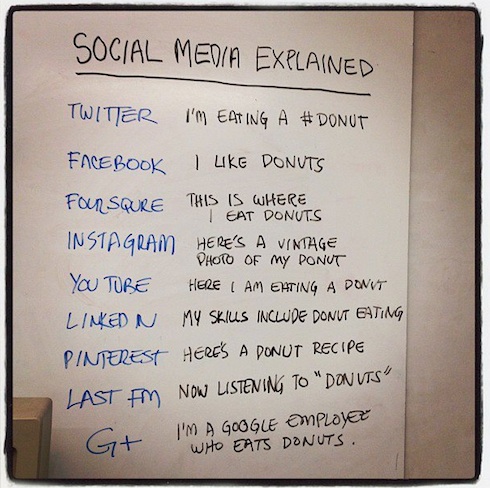
Jack in San Jose, California listening on KLIV 1590 asked: “I have a new Panasonic Lumix camera, model # DMCFH27. I’ve taken pictures. When I try to put them on my PC, it says the image is too small. Too many bits. I’m using an HP computer with 600 Gig RAM and 750 Gig Hard drive. What do I need to do to my Camera? Is there any way I can save these pictures? I can see them as thumbnails, but I can’t bring them up and modify them.”
Are you sure you’re actually putting them on your PC? You might just be seeing a preview of what they look like prior to actually importing them.
No matter how small a setting you pick on your camera the pictures will always look bigger than thumbnails, so your problem is on the computer’s end.
Most camera software lets you see a preview of the picture in your camera before importing them, so that if you want a particular one, you don’t have to copy every single picture from your memory card onto your computer, that’s probably what you’re seeing.
Make sure you look for an “import” button, or maybe even try to drag the pictures from the software’s window into a folder, that might do the trick, but no matter what setting you pick on a modern camera, your picture will never be saved in thumbnail size, so we really don’t think you need to worry about your camera settings, your problem is with your computer software.
Tune in to Hour 3 of our podcast for more details.
Darrell from California asked: “Hi Dave! What’s the easiest, safest and fastest way to remove duplicate and or missing songs from my iTunes library? A free method is preferred, but if I must pay then I must pay. Also, is there a program to make highlighted sports videos similar to those on ESPN?”
The easiest, free-est way of removing duplicates from iTunes would be to go to your music in iTunes, click on the File menu, then “Display duplicates”, that will show you a list of every song that has an exact duplicate, then you can click on “Date added” so they’re sorted by when you added them to the library and select all of the ones you want to delete and just hit … delete on your keyboard.
As for the video editing question: there are so many different programs available to edit short videos. It all depends on how detailed you want to get with your editing. If all you’re wanting to do is put some clips together and add music, then any basic editing software, even windows movie maker, will do that. There are countless others on the market. May of them also have a free trial you can download to see if it does what you want, before you buy.
Tune in to Hour 3 of our podcast for more details.
Mark from Clovis, California listens to the podcast and asked: “Hi Dave! How can I get the iCloud back into iTunes so I could download songs & videos I had previously purchased on iTunes? The current version has a different cloud on it.”
What you see as “a different cloud” is iTunes Match, a paid service that Apple offers to let you put songs that you did not buy from them on iCloud, your regular iCloud is still there.
To access it, click on “iTunes Store” right over that “new cloud” you’re seeing, then when that loads look all the way to the right of the screen and you should see “Purchased”, click on that and you’ll have access to all the movies, TV shows, music, apps and books you’ve purchased from iTunes.
Tune in to Hour 3 of our podcast for more details.
If you have any questions about any of this week’s show info,
please email us here.
This Week’s Prizes for Our Listeners
Honestech: VHS to DVD 5.0 Deluxe – Capture old VHS, Beta, 8mm or camcorder tapes and convert them to DVD, Blu-ray or other digital formats.
McAfee: Download keys for “McAfee All Access” — Secure your PC, laptop, and netbook against hackers and identity theft; Protect your smart phones and tablets.
Moola Street: $25 Gift Cards. Of course, Moola is slang for money and this is a unique way to give Gift Cards that cost you only 10% until the recipient redeems it!


