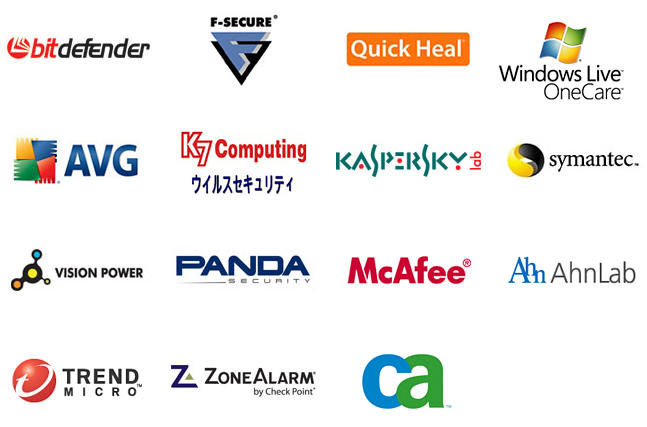Podcast: Play in new window | Embed
Tech News & Commentary
Rick in Visalia, California listens to the podcast and is calling via the App asked: “I’ve got a Windows 7 64-bit OS along with a server, 2008 R2 that I’m trying to bo backups to an external 4TB hard drive and I’m finding Windows won’t backup to a 4 TB drive. is there any software out there that will allow me to backup to a 4TB drive for a Windows OS?”
Windows 7 supports hard drives up to 2.1TB, anything above that tends to use 4096 bytes sector sizes rather than 512 sector sizes.
Some drives offer something called Advanced Format 512e or 512 emulation. 512e drives are actually 4096 drives that tell the operating system that they’re not, so that the full size of the drive can be used.
They do that at the expense of performance, but for many it’s worth it. 
Now, if your drive doesn’t do that, you MAY be able to format the drive as GPT (GUID Partition Table) as opposed to MBR (Master Boot Record). MBR is from the 80s partitions have just grown beyond it’s ability to manage them, GPT should be able to handle them just fine. The downside here is that re-partitioning your drive means wiping it clean, given that you want to back up, you may need to do that before you go wiping things.
If you can’t do that, Windows 7 will not understand how to write onto something that large and software doesn’t directly interact with the hard drive, it goes through the operating system, so any backup software you try to use will only see what Windows can show it, and it will only save what Windows can write.
That means that unless you run backup software from outside of Windows itself (for example, using a live USB to clone the hard drive at boot time, which wouldn’t be an automatic and seamless thing) any backup software you run will be as limited as Windows is.
If you are trying to run the backup from the server, however, Windows Server 2008 R2 should be able to create NTFS partitions up to 256TB (less some small amount of space for overhead).
This will likely be using a 64K cluster size, not 4K, so disk space allocation won’t be as efficient if you have lots of small files. But when we’re talking hundreds of terabytes, are we REALLY concerned with 64 KILOBYTES per file being wasted? I know that I’m not.
Using a larger cluster size should work, assuming we’re talking about Windows Server 2008 R2 or Windows 7 64-bit latest version, regardless of the drive’s sector size. It may not make a bootable volume, but I didn’t get the impression that’s what you were asking about.
We should mention that, should you be inclined to update, Windows 8.1 does support 4096 bytes per sector on their drives. We don’t know for certain that Windows 10 does, but it would be extremely surprising if they did not. Windows 10 will officially launch to consumers on July 29th, so we’re looking forward to having the opportunity to put it through its paces on our computers.
For more information tune in to Hour 2 of our podcast.
“This Week in Tech History” Weekly Feature with Chris Graveline
Larry in Metamora, Michigan listens on CKLW 800 – The Information Station asked: “Looking to reformat a hard drive that had Windows 7 on it and I noticed that “fdisk” was not available and it did not have a saved partition that had the backup.. How would I go about reformatting the hard drive and using the Windows 7 OS?”
fdisk couldn’t handle NTFS partitions, so it never made it onto Windows 7. Windows 7 does come with a tool that will let you format your drive, but it will not let you wipe the partition that Windows lives in.
If you want to do a clean Windows install, to get around that limitation, you need to boot into the Windows installer, as you would if you wanted to install a fresh copy of Windows. After accepting the license’s terms of use, you should be able to choose to do a Custom installation, and that should allow you to select an existing partition and select to delete it under “Drive Options.”
If you just want to wipe a secondary drive, do a search for Storage, then under that, go to Disk Management and you should have the option to format the drive without any trouble.
Booting into the Windows installer is a process that requires you to have one of two things: a bootable Windows CD or DVD, or a bootable USB flash drive. How you do that depends on how you originally purchased Windows.
If you bought Windows from an online store, such as Microsoft’s own, then you can go back there and download the ISO (that’s a disk image file of the Windows DVD) and something called the “Windows USB/DVD Download tool.” That program can create bootable drives.
If your copy of Windows came with your computer, then you need to find another place to download the ISO. We’ll have a link in this week’s show notes to a page that explains where you can get the ISO. But you will also need a Windows 7 key, and if you don’t have that, you won’t be able to reinstall no matter WHAT you do.
We wish that this could be easier for you, and frankly it’s not hard if you’re a tech-savvy guy, but for the average person we recognize that it’s quite fiddly.
For more information tune in to Hour 2 of our podcast.
Guest Segment:
Nat Maple, SVP/GM Global Consumer, SOHO & Online – Acronis
Easy-to-use data protection solutions for physical, virtual, cloud and mobile environment
Facebook Participation:
How will you use the extra second on Tuesday?
Here are just some of the answers that we got:
Stuart – I won’t hold my breath
Terence – EAT MORE Bacon
Paul – This additional second saves nine.
Mark – Great! I’m gonna get that extra second of sleep I’ve been missing
Karen – I’m trying to figure out how to use my extra second. Time is so precious – I hope I don’t spend it on something foolish like writing a Facebook post!
Lamar in Starkville, Mississippi Listens on SuperTalk MS asked: “Which antivirus product do you recommend, I use Vipre now but want to change. Thanks.”
We actually use Vipre here at the studio, having said that, there are several other options for you to try since you’re not satisfied with that one.
BitDefender and Kaspersky have been scoring high lately, Microsoft Security Essentials that had been scoring high hasn’t been doing that great according to some tests, but that’s likely to be fixed soon, since a spike in virus infections wouldn’t do Windows any favors.
Recently PCMag, a regular contributor to our TechNewsletter, ranked Webroot as it’s top Editor’s Choice, so you may want to give it a try.
There are free options you can try like AVG’s and Avast’s Free versions, Panda and BitDefender also offer free alternatives, so if you want to shop around before you settle on a permanent solution, you can do that without spending money.
For more information tune in to Hour 2 of our podcast.
This Week’s Prizes for Our Listeners
TYLT: Car Charger RIBBN Cables – These cables rapidly charge 2 Smartphones or 2 Tablets simultaneously.
Monster Products: DNA Pro 2.0 High powered Over-ear headphones
MOTA: 10-foot lightning cable for Apple Devices and 3-port USB Car Chargers
Verykool: S5015 Spark II Smartphone – Unlocked GSM phone with Android OS and front facing flash – perfect for selfies!
Kensington: KP400 – Switchable USB and Bluetooth Keyboard