Podcast: Play in new window | Embed
Tech News & Commentary
Geoff in Jersey, in the British Channel Islands, calling in via the app asked: “I lost my laptop in lightning strike and I was wondering if I can recover my Outlook data by either removing the hard drive from the broke machine and putting my hard drive in an external USB drive but I don’t know how to recover the data off of that or I did make a backup using Windows 7, the built-in back up in Windows 7. I wonder if I can recover it that way.”
If the laptop was damaged by lightning, the hard drive may be gone, hard drives are magnetic devices, and lightning packs a lot of energy, so don’t hold out too much hope for the external USB option.
On the bright side, if you do want to try it, you can get a hard drive enclosure online for as a little as $5 or $10, and while you do have to assemble it, that barely means doing anything more than sliding it inside the enclosure and plugging it in, there really isn’t a lot you have to do. If they drive is still alive, after plugging it in, it should just show up as any regular external USB drive would, then you just have to find your documents, and under the folder “Outlook files” you should find the .pst file that contains all of your emails.
Restoring from a Windows 7 backup might help, but it depends on what you chose to back up, Windows 7 doesn’t just back everything up it lets you choose what you want to back up, so depending on what you chose you may or may not be able to get your emails back.
For more information tune in to Hour 2 of our podcast.
“This Week in Tech History” Weekly Feature with Chris Graveline
Eric in Bridgewater, Virginia listens to the Podcasts and asked: “I got a smartphone – a Samsung SG2. The apps are asking about “auto Updating.” What are the advantages or disadvantages of having the apps auto update?”
The obvious advantage is that you don’t have to bother manually updating every app or having to even worry about apps having updates available. Theoretically, this means that every time there is a bug fix your app gets automatically updated and you don’t have to suffer through it anymore. In reality, it sometimes means that you get stuck with weird functionality or a supposedly improved UI that is painful to use.
Most of the time allowing auto-updates gets ride of the hassle of having to manually update every app, and just replaces what 90% of people really do: look at a long list of apps that can be updated and just say “yes, just update all of them” without checking what changed on each one.
The few cases where you get stuck with changes you don’t want are probably not common enough to keep you from taking advantage of the convenience of auto-updating.
For more information tune in to Hour 2 of our podcast.
Ricky asked: “Christmas is around the corner and I’m wanting to buy a few tablets for friends. Looking to spend around $250 a piece or less. With the Google Nexus 7 being sold out everywhere, what would be y’alls choice for a great tablet? Is the Samsung Galaxy 2 7-inch tab that Best Buy has a great deal on, worth the price or just wait for the nexus 7? P.S. love the show.”
You can actually buy a Nexus 7 tablet today from Google and it will ship in 3 to 5 business days, if you want these tablets as christmas gifts, you have plenty of time to order them and get them before then.
About the Galaxy 2 that’s on sale for $250, it’s not really as good as the Nexus 7. An 8GB Galaxy 2 costs as much as a 16GB Nexus 7 and it comes with a dual core instead of a quad core processor. It also has a customized version of Ice Cream Sandwich as opposed to the Nexus 7’s stock Jelly Bean.
If you want to compare, you can have a look at the new Kindle Fire HD. The 7-inch one costs $200 and it has access to Amazon’s library of games, movies, TV shows, books, magazines and streaming and cloud services.
For more information tune in to Hour 2 of our podcast.
Guests in this hour:
Steve Nicholls, Author of “Social Media in Business”
Businesses are turning to social media, but it doesn’t always go well. Steve shares the Top 10 mistakes businesses make and what to do about it.
PRODUCT SPOTLIGHT with Rob: iOS 6 – The Good and The Bad
The Not So Great:
1) Maps by Apple
It’s causing a lot of trouble for drivers, public transportation and pedestrians. It’s still premature, so there are a lot of errors being discovered.
While the “flyover” is a neat feature, they should’ve spent more time being more accurate. We’ll have to wait for future updates.
Meantime, if you miss Google Maps, you can still use the mobile browser version at maps.google.com on your iDevice.
But there is a plus side for Apple Maps. If you have an iPhone 4S or the new 5, you FINALLY get audible turn-by-turn directions from Siri. Very similar to your stand-alone GPS unit.
2) Passbook
Instead of a digital wallet using NFC tech, Apple created Passbook. They describe Passbook as “Your boarding passes, movie tickets, retail coupons, loyalty cards, and more, now all in one place.” Basically, with Passbook, you can scan your iPhone or iPod Touch screen to check-in for a flight, get into a movie, and redeem a coupon. You can also see when your coupons expire, where your concert seats are, and the balance left on a gift card. Passes are supposed to appear on the Lock screen at the appropriate time and place. For example, when you reach the airport or walk into the store to redeem your gift card or coupon. But, at the moment, it has a very limited amount of participants.
) FaceTime Over Cellular Data Network
You can now make video calls from anywhere you have a mobile signal. This is kind of a good AND bad thing for some. Good because you don’t have to depend on a WiFi connection. Bad because some people can’t do it without upgrading their data plans. So make sure your data plan allows you to do it, before you try it. For example, AT&T only allows FaceTime over their cellular data network if you pay for a Mobile Share plan.
The Good:
1) Facebook Integration
You can directly post pictures from your photo album to Facebook, update your status from Notification Center, and sync your contact list with each person’s corresponding Facebook account.
2) Smarter Siri
Siri’s been tuned up! New features include: Facebook and Twitter integration (now you can have Siri update your status), give you directions, find movie show times and give you sports results – when she decides to work.
) Panorama
Rob’s favorite addition to the camera tools with iOS 6 is panorama. You can easily create some amazing panoramas with the iSight camera. Just follow the guide on your screen.
4) Message Reply
iOS 6 lets you screen your calls more efficiently. You can reject a call with a reminder to call them back later, or you can send a pre-programmed “hey sorry I’m busy” excuse text while rejecting the call. All it takes is a quick swipe up on an incoming call, and choose your method of rejection. Yeah, I know … Android has been doing that too.
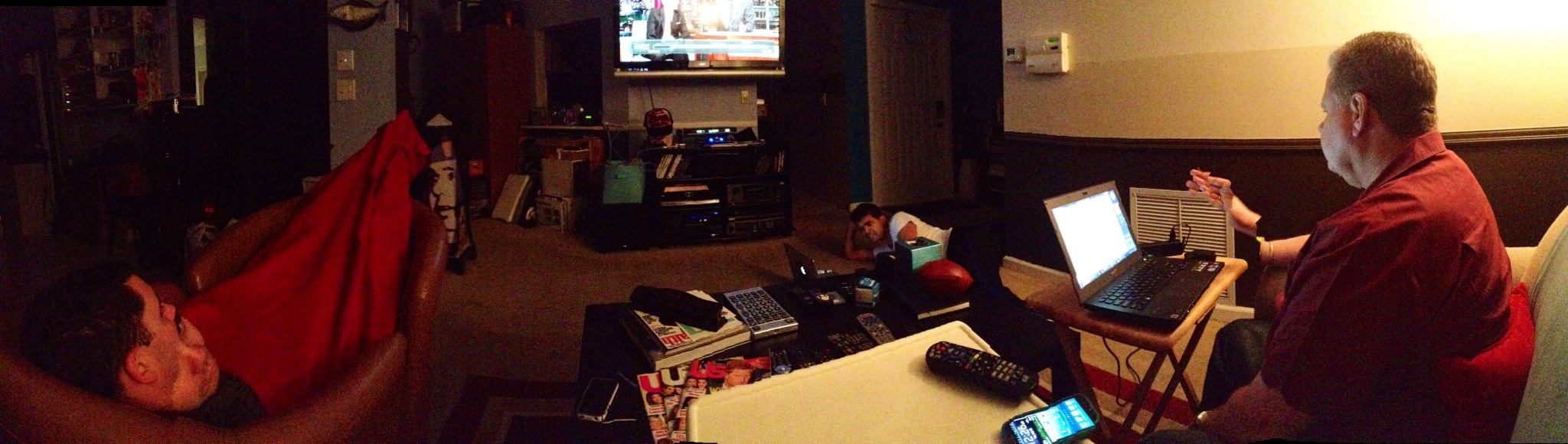
iOS 6 Panorama feature slicing Dave’s hand
This Week’s Prizes for Our Listeners
Corrosion Technologies: Several bottles of CorrosionX — A few squirts of CorrosionX clean contacts & connections & keep them protected for months (in salt spray environments) to years.
Ergotron: A Universal Tablet Cradle — This accessory converts a monitor mount to hold a tablet or eReader. Works with most popular tablets and eReaders, including Apple iPad, Barnes & Noble Nook and Amazon Kindle.
iolo Technologies: Copies of System Mechanic 11 – PC Tune-up Software
SMS Audio: “Street By 50” Wired headphones in black or white. We brought ’em back from 50 Cent and our interview in Berlin.

