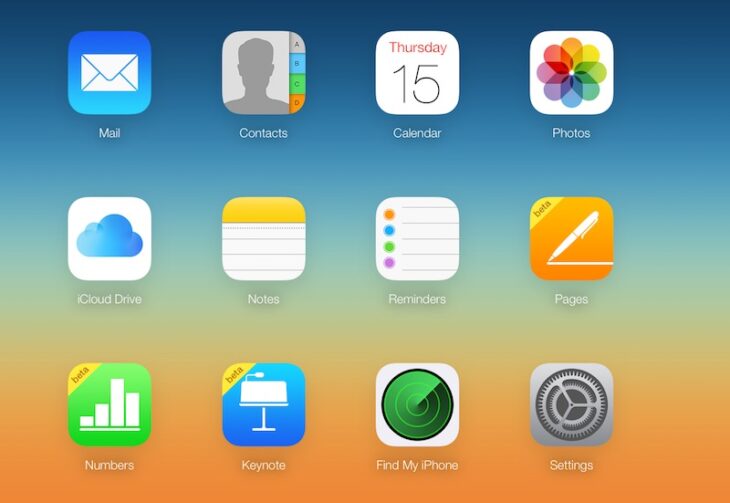Podcast: Play in new window | Embed
JC asked: “I am stuck with Apple iCloud. My photos are backed up in the iCloud. I have high resolution on iCloud, and low resolution in the phone. How in the world can I get them off of there? I can’t figure any way to do it that works.”
Well JC, at some point your phone asked you if you wanted to do that to save space, and you probably did what we all do: you tapped wildly until whatever annoying thing was on the screen interrupting you went away.
That’s a good thing! That means it’s a setting, but make sure you remember that the reason that was offered to you was to save space on the device itself. You will probably notice you have less free space if all your full resolution pictures move back to your phone.
This idea is that your new pictures, or the ones you’ve seen recently opened stay on your phone at full def.
This idea is that your new pictures, or the ones you’ve seen recently opened stay on your phone at full def. The ones that you’re unlikely to open regularly, live on iCloud and you just get a low resolution thumbnail on your phone. When you open the picture it downloads like any picture would on any website. That way you use less storage for images until you want to open them. It’s a compromise, but it’s proven popular with many people who don’t seem to notice the difference.
To turn that feature off go to Settings, then iCloud, and then Photos.
The option is right there, you can choose either “Optimize” or “Download and keep originals”.
You can also just turn off iCloud Photo Library all together.
If you do run low on space, you can always turn the setting back on later.