What’s the best way to make sure that you do not miss out on all of the latest from Dave Graveline? Whether you use a computer, an Android phone, an iPhone or an iPad, it is easy to subscribe to Into Tomorrow. The show is automatically downloaded and available for you to listen to wherever you are, whatever the time. Learning how to subscribe to a podcast is easy. Don’t be intimidated.
Subscribing from Your Computer
1. Open iTunes on your computer. From the top menu bar select iTunes Store.
2. In the right-hand side of the screen select Podcasts
3. Type the name of the show “Into Tomorrow” into the search bar in the top right corner. The show will appear in the search results. Click on the logo.
4. Click on the Subscribe button beneath the thumbnail. When the iTunes message comes up, click on Subscribe.
Subscribing from Your iPhone or iPad
1. Open the Podcast app (the purple app icon with an i, that looks a bit like a microphone, and two waves around it)
2. Click on Search in the bottom right-hand corner and type in the name of the show “Into Tomorrow” in the search box that appears at the top right-hand corner. Press Search
3. Two versions of Into Tomorrow appear in the results. You can choose to subscribe to either, although the version with the cartoon picture of Dave with his feet on the desk is the most complete. Click on SUBSCRIBE.
NOTE: You can sync your Podcasts between your devices. On your iPhones and iPads go in Settings. Select Podcasts. Make certain you have Sync Podcasts selected. On your computer in iTunes, in the menu bar, go to Edit / Preferences. Select the Store section. Make certain you tick Sync Podcast Selections and Settings.
Subscribing from Your Android Phone
1. One option is to download and install the Stitcher Once you have signed in, you can begin to search for podcasts
2. Enter “Into Tomorrow” into the search bar. You will see a number of options. Again you will find that two versions of Into Tomorrow appear in the results. You can choose to subscribe to either, although the version with the cartoon picture of Dave with his feet on the desk is the most complete subscription. Click on the icon for the version you want.
3. Click on the + symbol on the upper right side to subscribe
Think you know how to subscribe to a podcast now? Try it out!

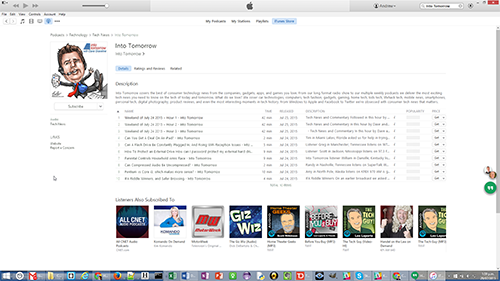
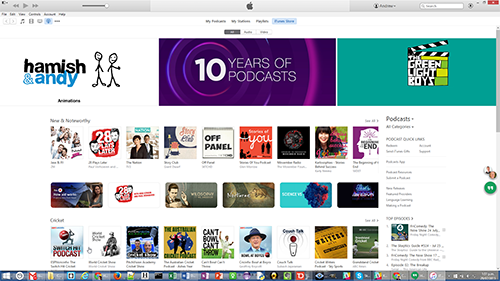
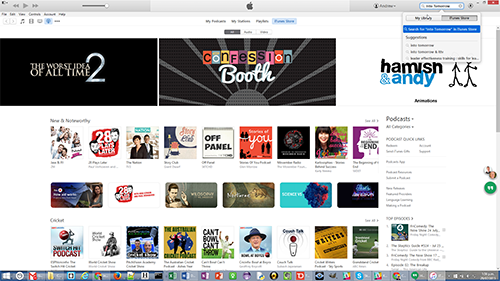
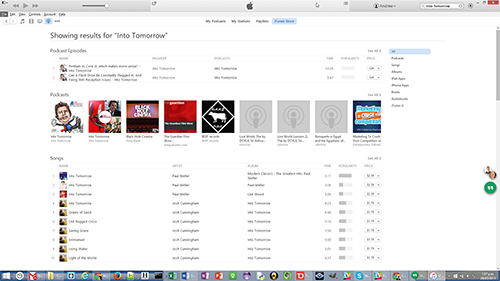
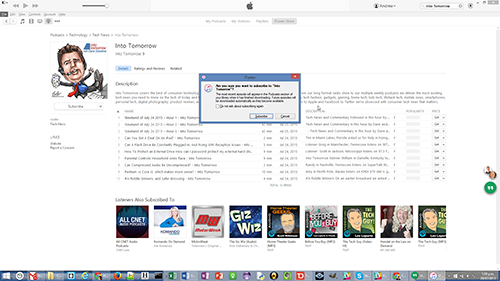

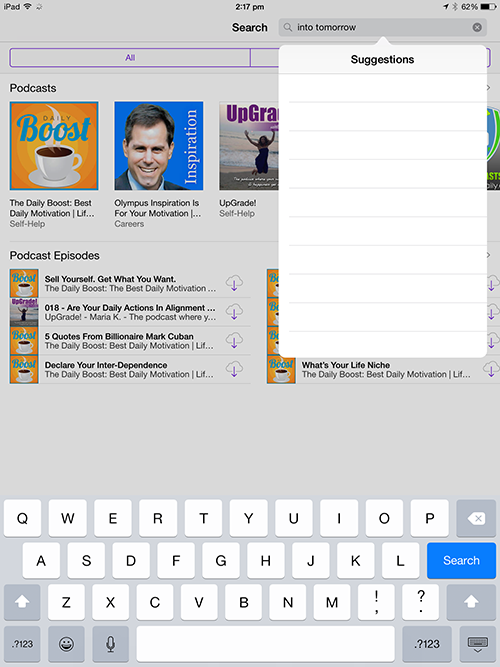
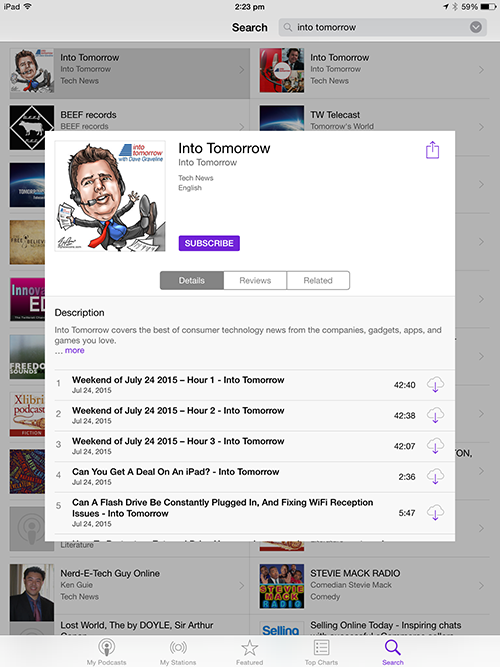
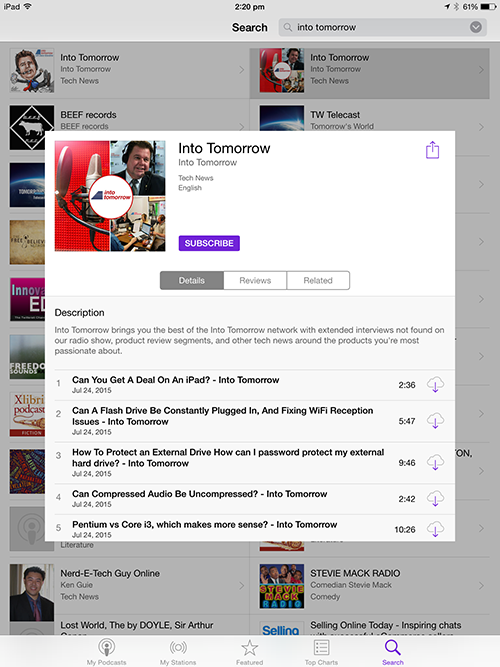
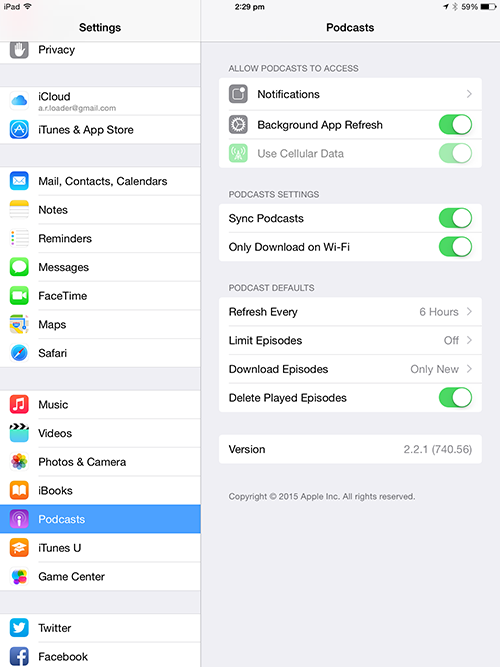
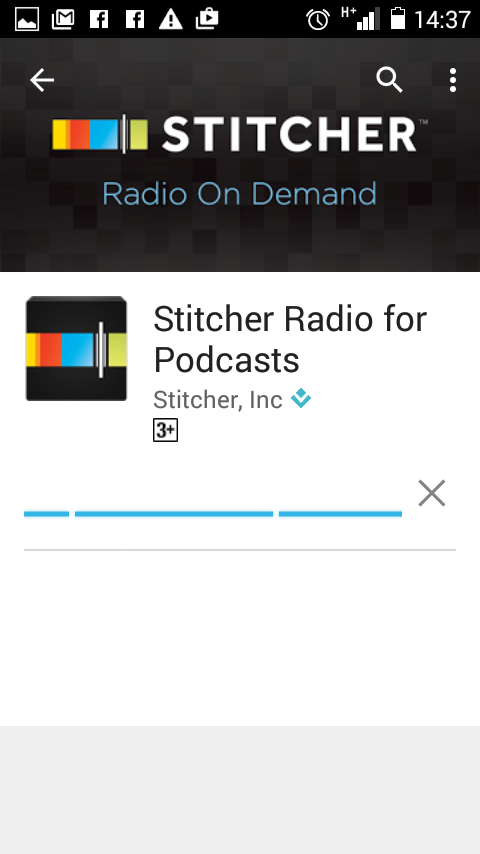
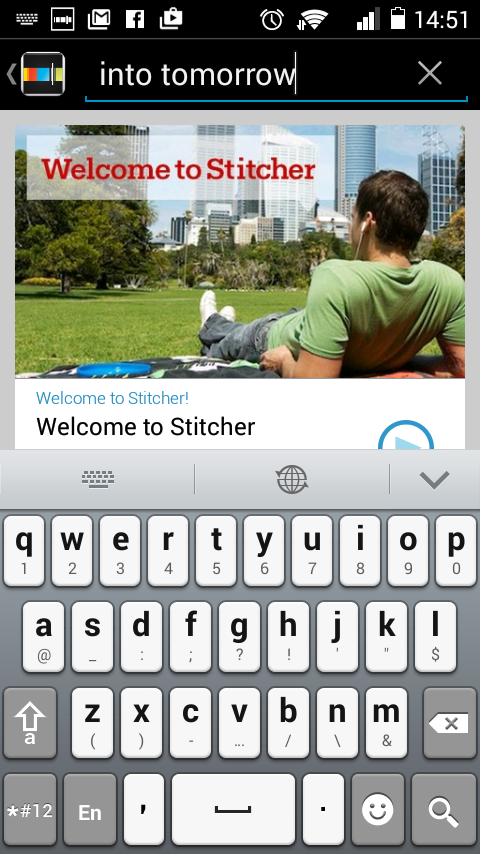
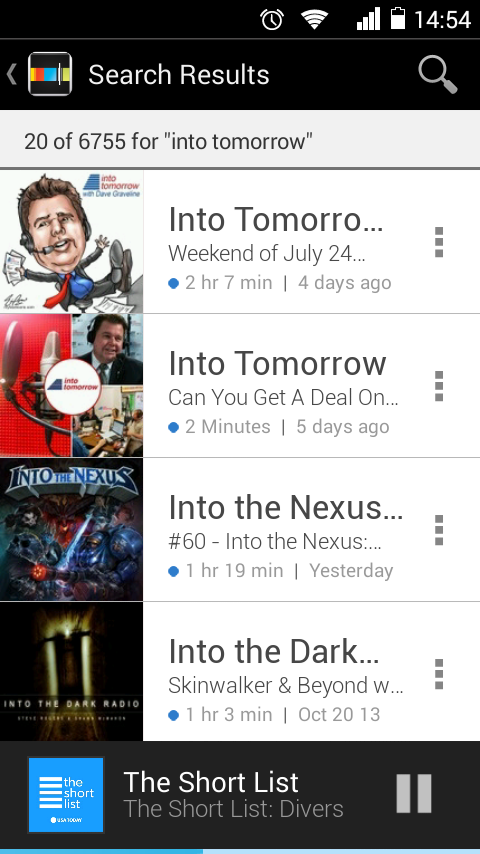
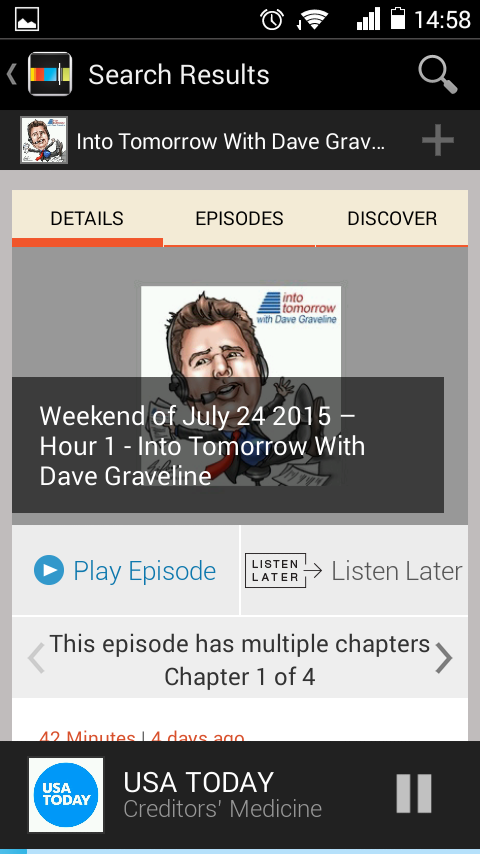
Thanks Freddie! This is a great help for listeners.
Hi, I am still not able to download podcasts from the new web site, I was able before the site on my Samsung Galaxy S3 by simply pressing the mp3 file and saving it to my phone, it worked for years!
I have just tried to download “Sticher” but it is not appearing in the Samsung web store.
I have tried Podcast addict, but this does not download either manually or automatically!
I am missing listening to your podcasts, whilst walking my dog!
Missed about 4 to 6 weeks so far!
Please advise…………..
Thanks
Geoff
Jersey, British Channel Islands