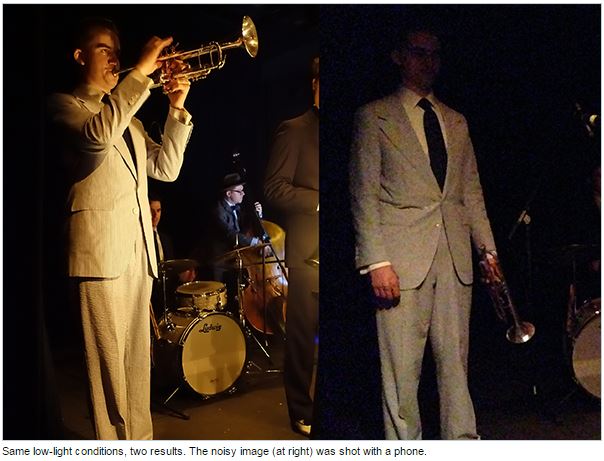Podcast: Play in new window | Embed
Tech News & Commentary
Consumer Reports Segment:

Have you ever wondered what exactly “image noise” is, and how you can eliminate it from your digital photos? Consumer Reports has the answer and their electronics spokesman James McQueen is here to explain.
The “Into Tomorrow” team discussed the latest apps that they have been playing with recently.
• Dave recommends: Pocket, FREE
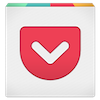
- “It is more difficult to multi-task on a mobile screen because of the limited real estate – yes, even on my Note 4. So when you come across an article or video you want to check out, what do you do? Well, you can add it to Pocket, one of the best bookmarking Apps available and just check it out later. This way, you get an uninterrupted browsing experience, without missing out on anything. Plus, Pocket also downloads and caches articles when you’re connected to WiFi, so you save yourself some data usuage and don’t have to wait when you want to read” — Dave
• Erasmo recommends: CamCard, FREE
![]()
- “Cam Card is an application for iPhone and Androids that lets you read and scan business cards, save the info into your contacts even with the picture of the business card. Once you scan the card the app saves the name, phone number, address, email, website in a contact. It’s easy to use, and convenient so you don’t have to keep all the business cards with you. CamCard is free.”
• Listener Gary in Shreveport, LA listening on 970AM KEEL recommends: Musify, FREE
![]()
- “If you like to use YouTube for music, their iOS app is pretty terrible. It forces you to keep it open while the music plays, which makes sense, Google is in advertising and the want you to see ads, but it’s annoying for users. Musify lets you play those videos in the background while you use your phone for more important things. It’s free, but there’s an ad-free version for 99¢”
What are your favorite Apps? Let us know at 800-899-INTO and we’ll feature them in this segment!
Tune in to Hour 1 of our podcast for more details
Guest Segment:
Dr. Eric Branda, Sr. Product Manager – Siemens Hearing Instruments
Manufacturers of hearing aids & accessories
Victor in Buffalo, Missouri listens via TuneIn and is calling via the App asked: “The recovery thumb drive that I made for my computer that has 8.1 – When I upgrade to Windows 10, will that thumb drive be any good anymore, or would they let me make another one? Just wondering how’ll I make a recovery disk once I go to Windows 10.”
Don’t worry Victor, you’ll make a recovery disk basically the same way you made it for Windows 8, Windows has had tools for a while to help you create recovery disks.
With Windows 10 things may even be easier, Windows 10 is supposed to make recovery partitions obsolete, which means that it’s likely that Microsoft is moving to the model that Apple uses on its computers: you either choose to have a recovery partition so you can restore your computer wherever you are, or you just choose not to have one and let it get online and download a copy of the OS if it ever needs to.
Microsoft has probably been staying away from that model because Windows piracy has been a bigger deal than Mac OS X piracy, which is negligible since Mac OS X is so tied into the hardware. However, Microsoft is moving to free or very cheap upgrades, so it’s likely that their own problems will piracy will diminish.
You may end up not needing a recovery disk at all, having said that, you will still need to back up.
Whether you create a thumb drive to get Windows back or not, remember that your data is your responsibility, and it’s on you to protect it. That’s the main thing you’re probably going to need to focus on when you move to Windows 10.
Bear in mind that you may find creating a recovery thumb drive that is bootable to be useful. What most folks forget is that when they need a recovery disk, it’s usually because their computer has failed in some fairly catastrophic way.
Being able to boot from your USB thumb drive could spell the difference between able to restore a computer wherever you are, or having to wait until you return home or to the office.
For more information tune in to Hour 1 of our podcast.
John in Columbia, Missouri listens on TuneIn asked: “I’m looking for a program that can run multiple streams of Twitter, maybe a video and some other things on a large monitor for a school.”
If you have a computer available to dedicate to the task, then pretty much any web browser will do. You can use websites like VisibleTweets.com or TwitterFall.com to show fullscreen Twitter feeds for free. TweetBeam.com may appeal to you too, as it’s also free and it allows you to block tweets containing words that you don’t want to see displayed at your school.
You asked for a program, though, so if you prefer something that won’t live in a web browser, TweetDeck should do the job for you. It can do more than just displaying timelines, it also lets you manage multiple accounts. TweetDeck will also let you mute tweets containing words you don’t want students to see.
That same computer, running in mirrored mode, should make very easy to play movies on the screen, just play them as you normally would and they will play on the screen as well.
For more information tune in to Hour 1 of our podcast.
This Week’s Prizes for Our Listeners
TYLT: Car Charger RIBBN Cables – These cables rapidly charge 2 Smartphones or 2 Tablets simultaneously.
Jabra: SoleMate Portable Bluetooth speaker for your laptop, tablet, smartphone or music player
PhoneSoap: Several Antibacterial – All Natural Touch Screen Polish
Livio Radio: Bluetooth Internet Radio Car Kit – FM transmitter that allows you to bring Internet Radio and hands-free calling to your car.
iLuv: A pair of ReFashionOlogy Canvas Exterior, Collapsible Headphones with a Titanium Diaphragm
Westinghouse: Unplug Wireless Bluetooth Sound System